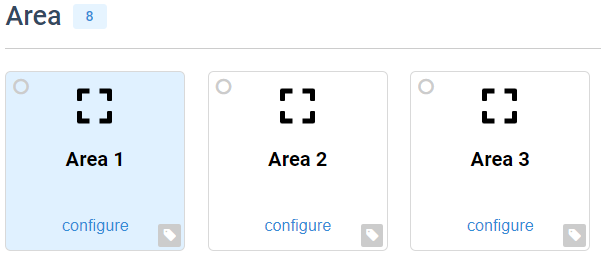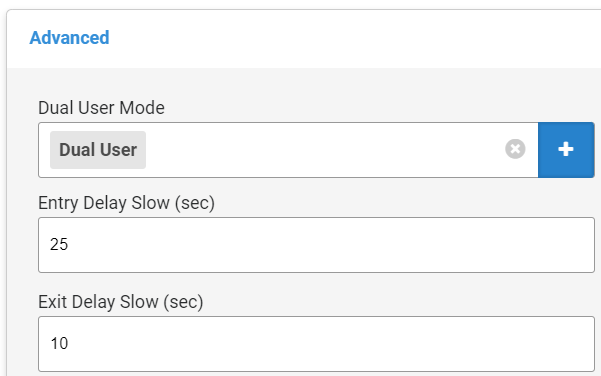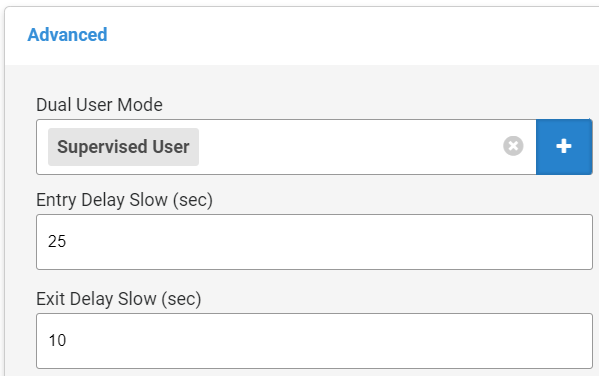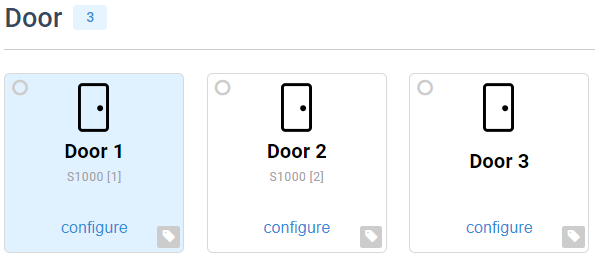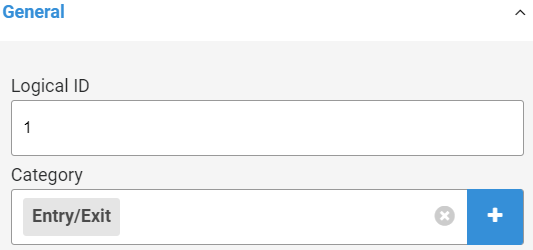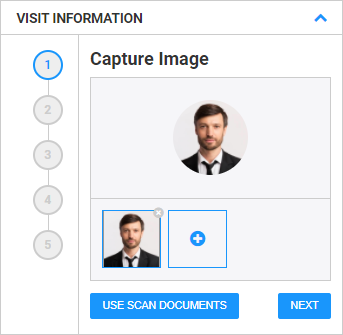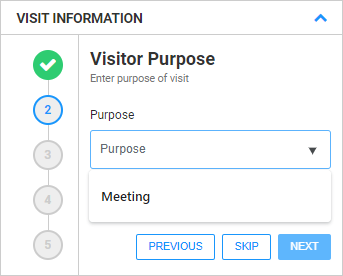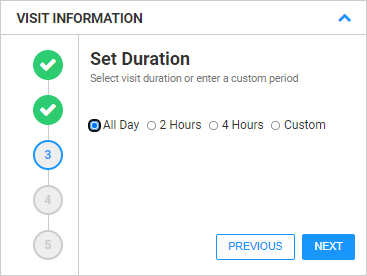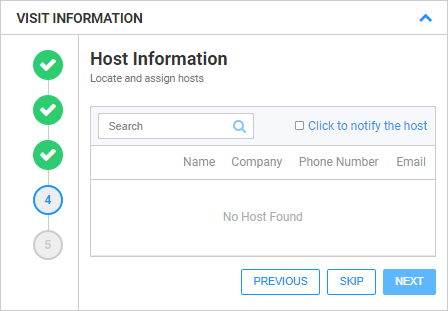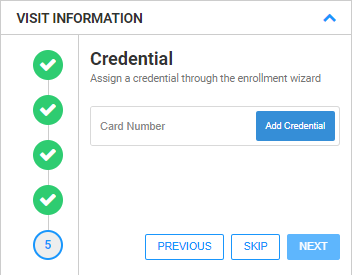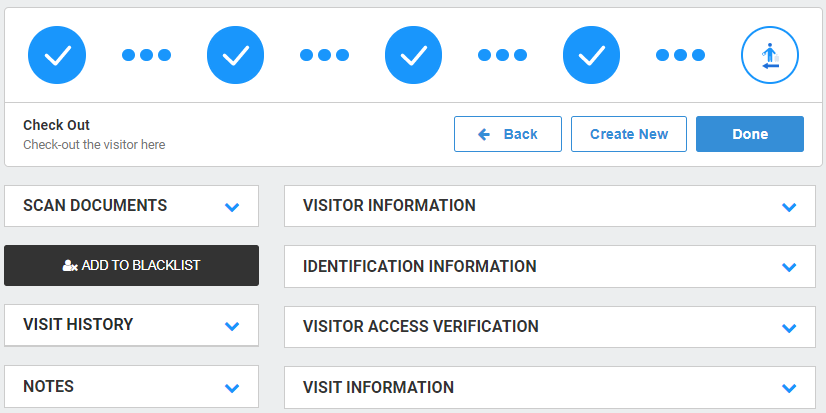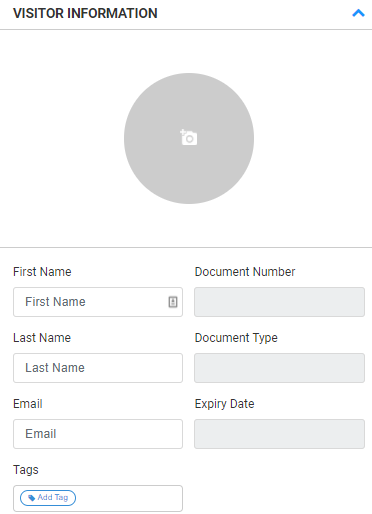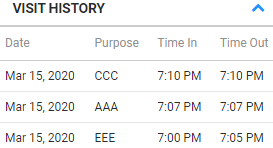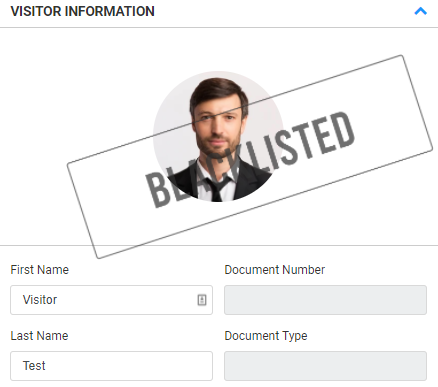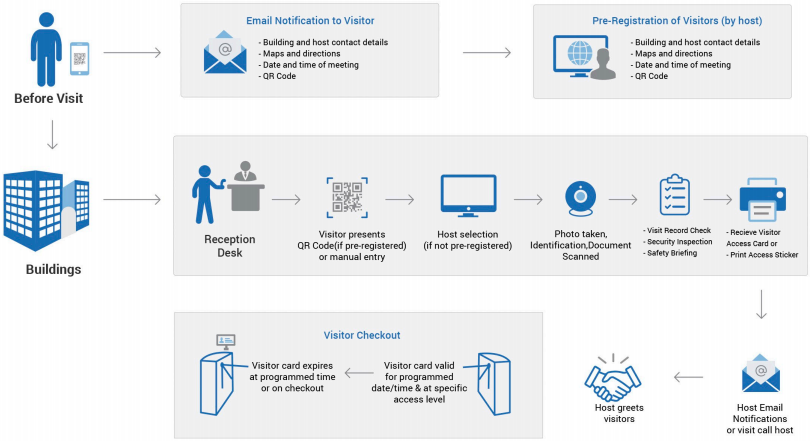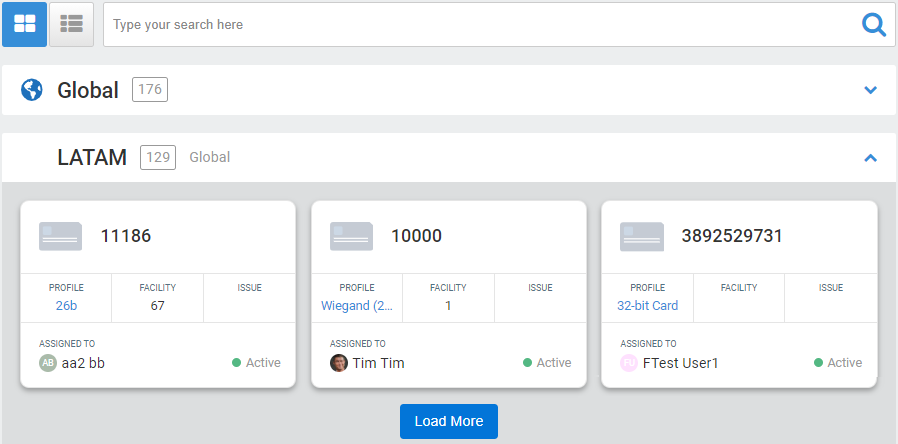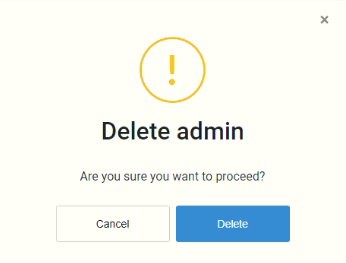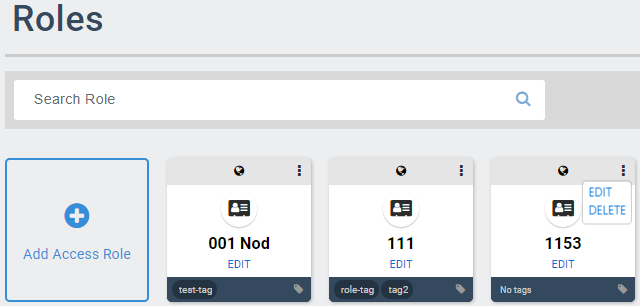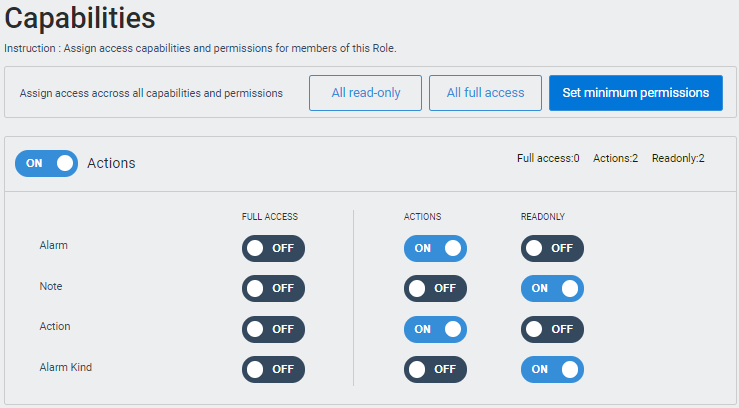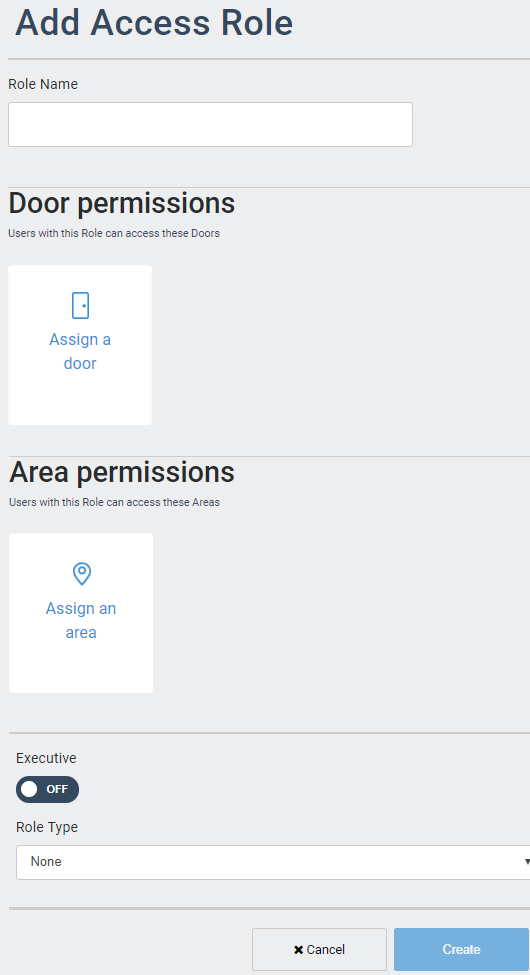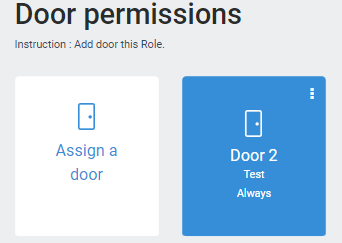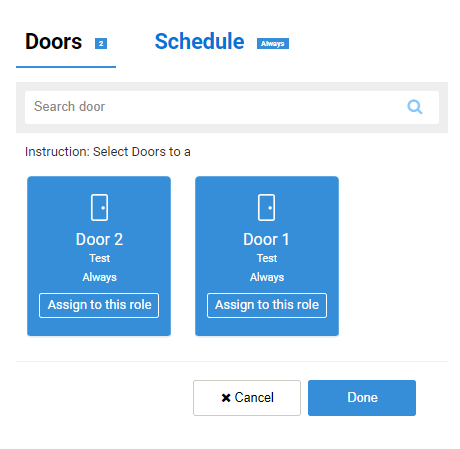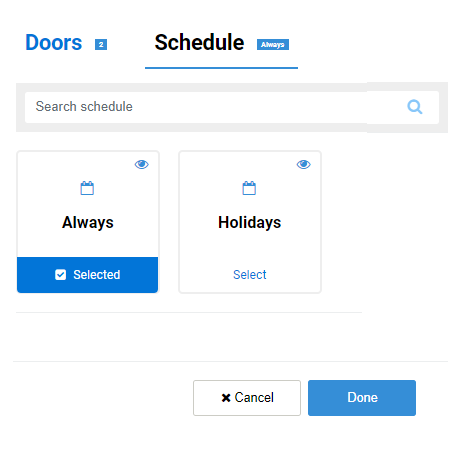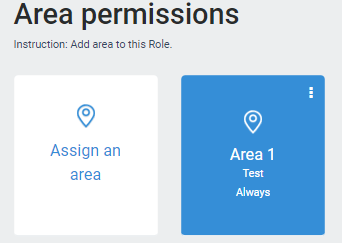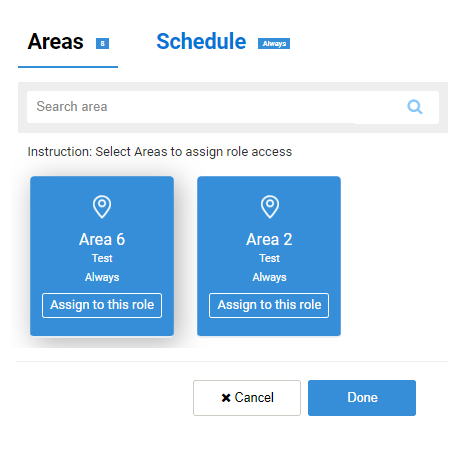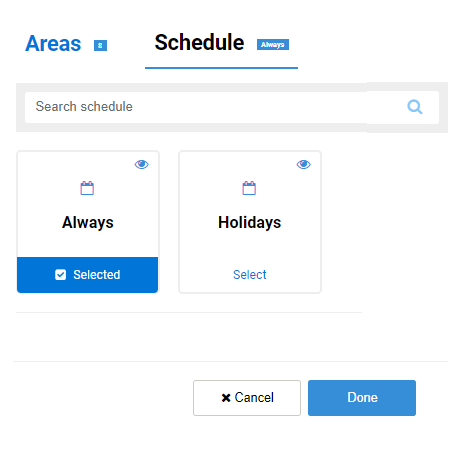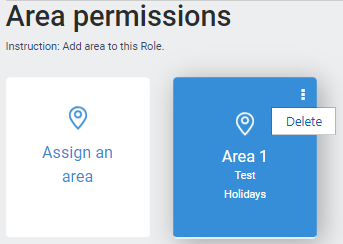Access Control Mode
/in Advanced System Configuration access control, Access Role, configuration, Hardware, User Module /by Steve BartonIn this mode, you use normal card access to go in and out of areas. The readers are assigned to do read valid cards and determine if two (2) valid cards are required to enter.
In all cases of dual area operation, the user counts are maintained, and people are tracked through the areas.
Dual User Area
ARCO Platform enables you to configure an area requiring a minimum of two (2) users present at a given time. The first person to enter will be prompted after valid entry for a dual user so that two (2) people will then be marked in the new dual user area. Any subsequent user can enter, and any user can leave so long as there are at least two (2) people present. When the last two (2) people leave, they will be prompted to both badges to leave.
Entry / Exit Time Attendance
For this mode of operation, when the out reader is used, the user is marked as being out of the building. This mode can also be used for Time Attendance; if the door category is In/Out, then the keypad readers will show the entry or exit message along with the Granted message to feedback to the user they are entering or leaving.