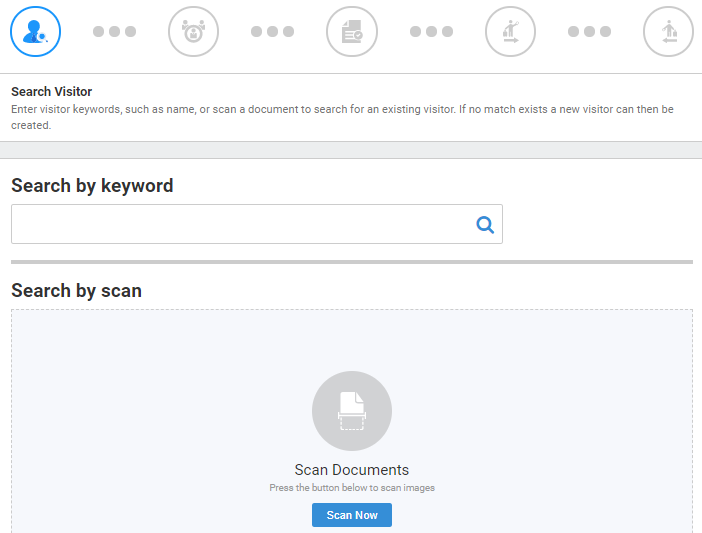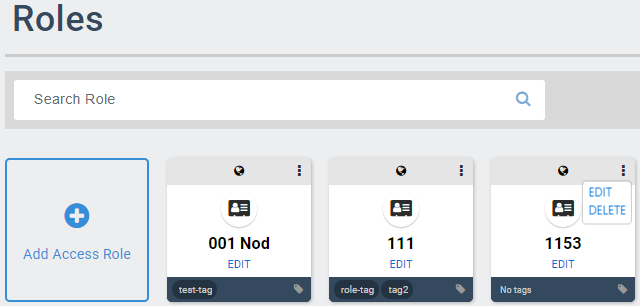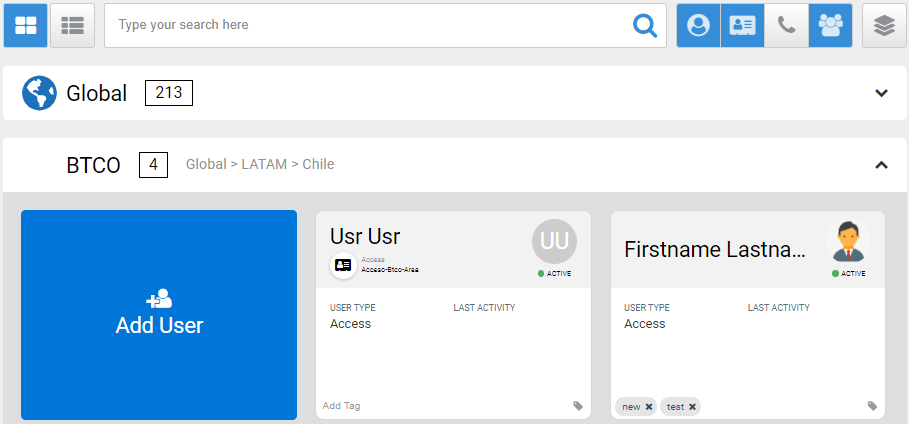Menu Navigation
/in ARCO Navigation Account Settings, Navigation, Roles, UI, User Profile /by Steve BartonUnderstanding the user interface can help you navigate ARCO successfully and allows you to become familiar with the application.
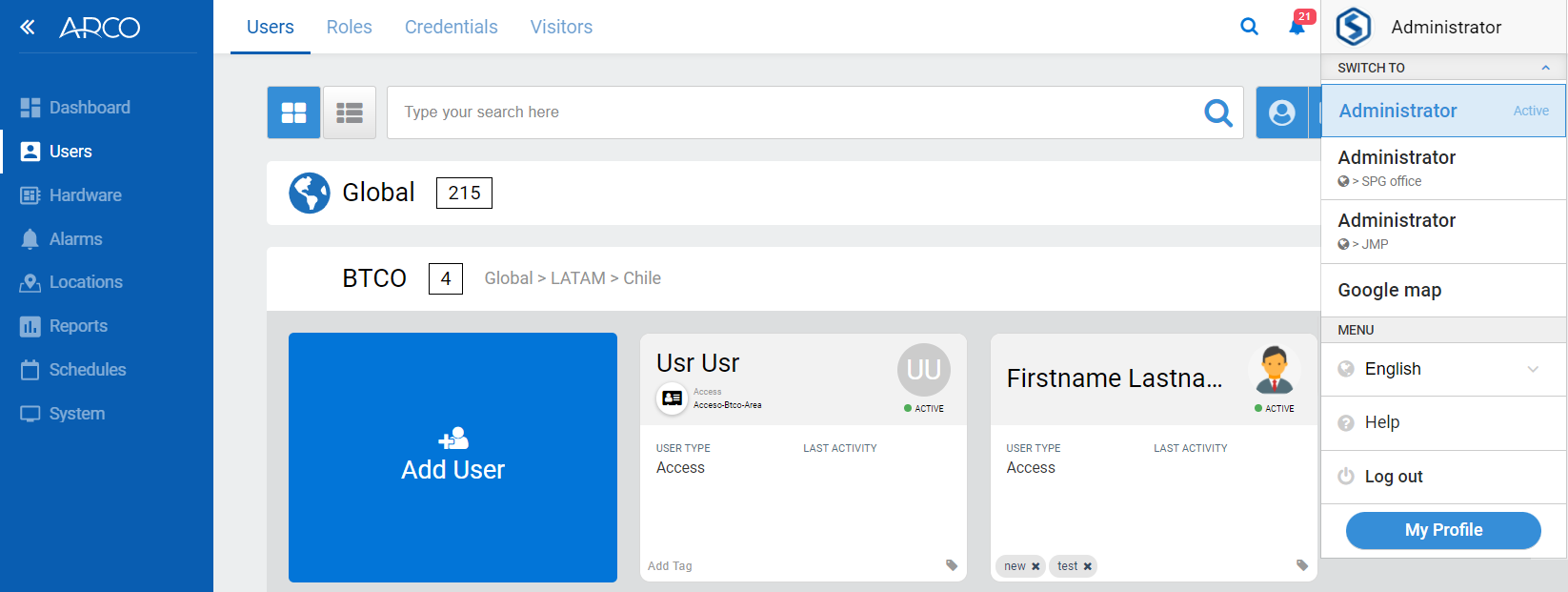
-
Navigation Panel – List of all ARCO modules available based on your role access rights.
Click the toggle between icon view and text view.
They may include:-> Dashboard – Displays an overview of the entire system. The information displayed is completely configurable
-> Users – Module where you can view and manage all users in your organisation.
-> Hardware – Module where you can view and manage all hardware connected to the system.
-> Alarms – Module where you can control security/access alarm, telemetry and other activities of the monitored locations.
-> Locations – Module where you can define an area that a user and asset through the Location Service.
-> Reports – Module where you can output, export and process specific information about your system
-> Schedules – Module where you can manage schedules, calendars and holidays
-> System – Module where you can manage the functions and display of the ARCO Platform -
Section Tab – Links to different sections for each module
-
Alarm Notification – Lists the number of alarms currently triggered in the system
-
Current Role – Displays the active Role influencing the current interface.
Click the arrow to show User Options available. -
Current Module – Displays the name of the current module. Each module will have its own specific functions described within this document.
User Options
ARCO enables you to manage personal settings with the User Options drop-down panel.
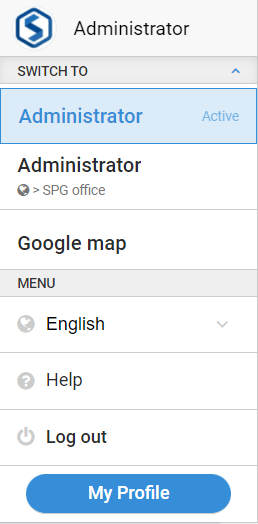
-
Current Role – Displays the currently active Role.
-
Available Roles – Displays the roles available to switch.
-
Language Select – Displays the languages available to switch.
-
Help – Link to this document.
-
Log out – allows you to log out or exit the system.
-
My Settings – View or configure current user account settings
Switch Role
ARCO enables you to switch roles at any time from the User Options.
1
Click on the User Options drop-down menu.
2
Click on the available Role you want to switch to.
3
ARCO will reload the page according to the selected role’s specifications.
You may ONLY switch between Operator Roles. Please refer to the Role Management section for more details.
Account Settings
ARCO enables you to configure your user account if you have the proper Role Access.
1
Click on the User Options drop-down menu.
2
Click on the My Profile link.
3
You will now be taken to the Edit User page. Please refer to the User Management section for complete details.
If you don’t have proper Role Access, the Account Settings page will be READ ONLY.