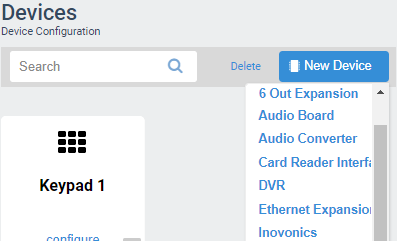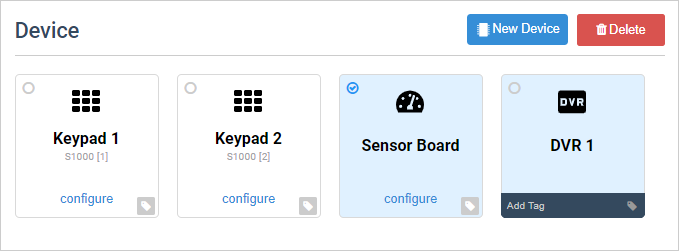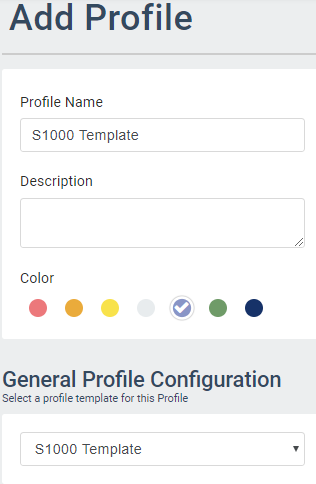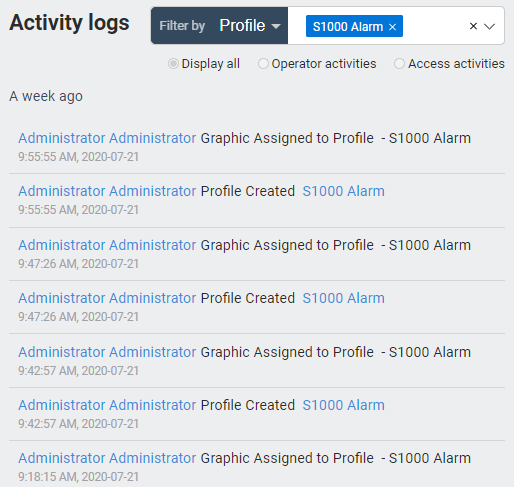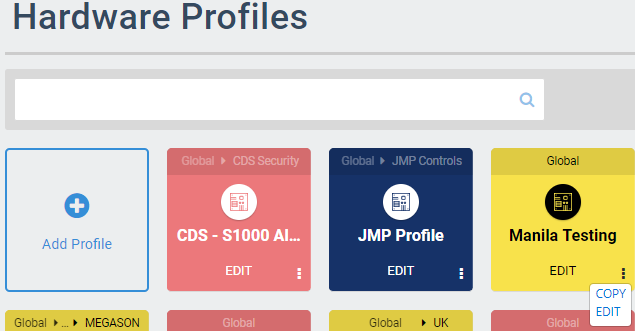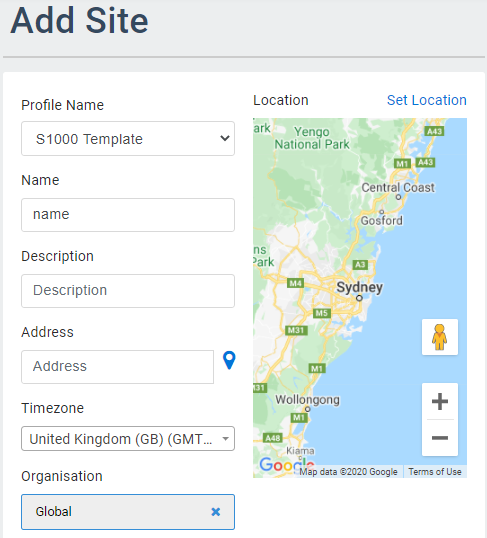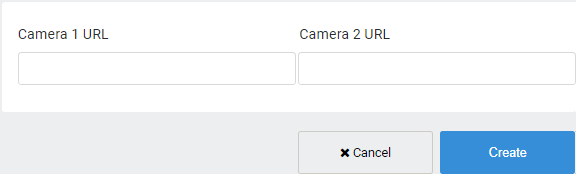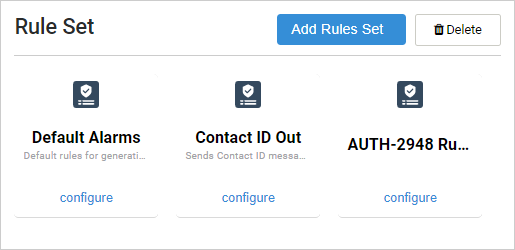Create New Device
/in Profile Management device, Hardware, Hardware Management, Profiles, S1000 /by Steve BartonAvailable Templates, Configurations and Additional Points are context-sensitive based on the selected device panel.
1
Click the New Device button that will take you to the New Device page.
3
Select a Device Template.
Note: Device templates will vary depending on the type of devices selected.
Click Next.
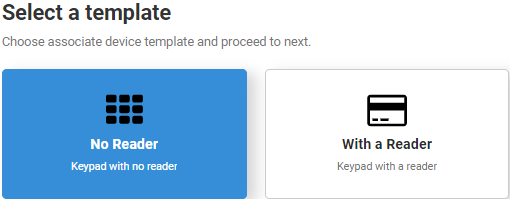
4
Enter the required device information.
Click Next.
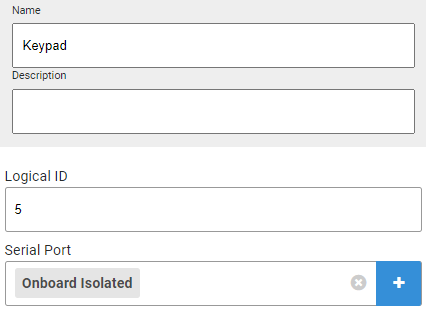
5
Check any additional points that will be automatically created with the device.
Click Create.
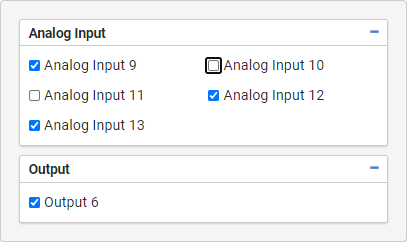
6
The new Device is created. You will be taken back to the Profiles page.