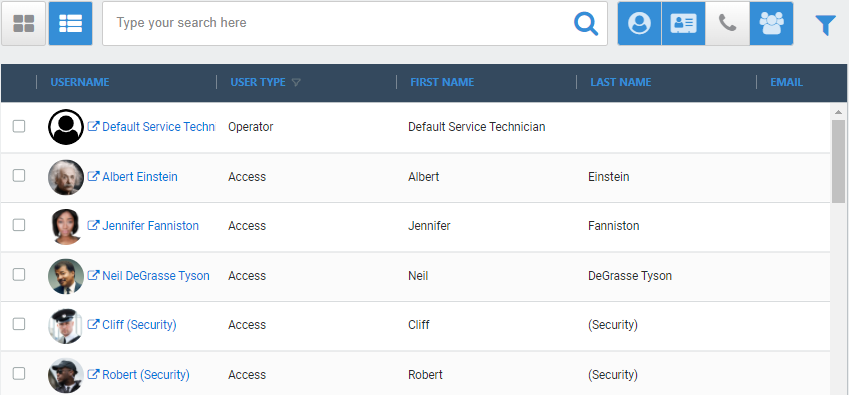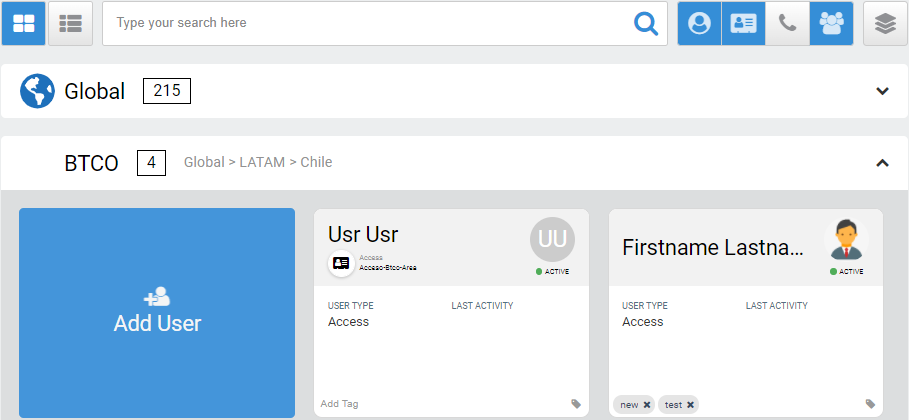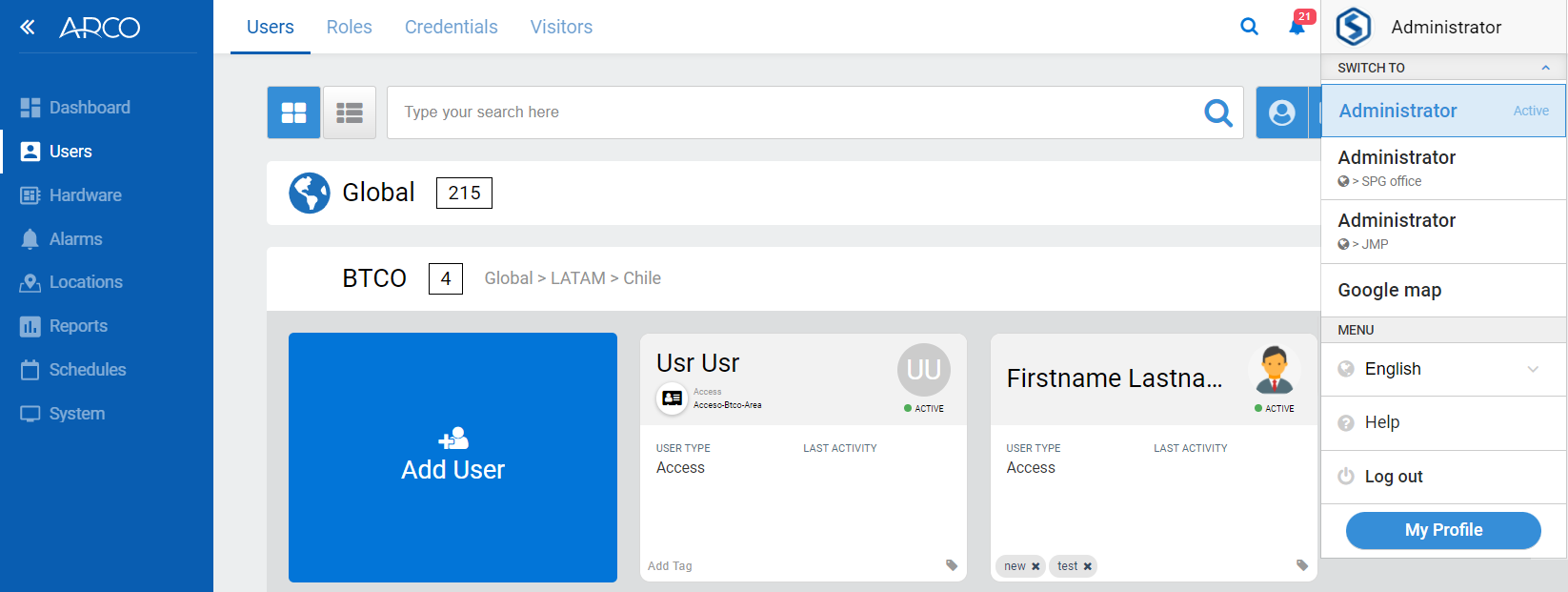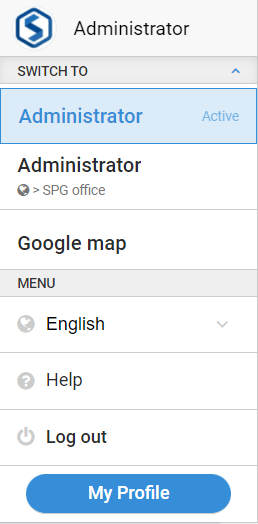Search Bar
ARCO enables you to manage systems of any size. The Search Bar is persistently available in all modules, pages or panels that display a list of multiple items to help you quickly find the information you need.

Tip: The Search Bar automatically starts displaying results after typing at least four characters.
Filter Search
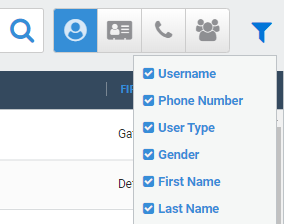
Available when you click the List View.
Click the funnel button to display the Filter drop-down menu.
Note: Filter options will differ depending on the current list displayed.
System Messages
ARCO displays colour-coded system messages to provide clear feedback after every task.