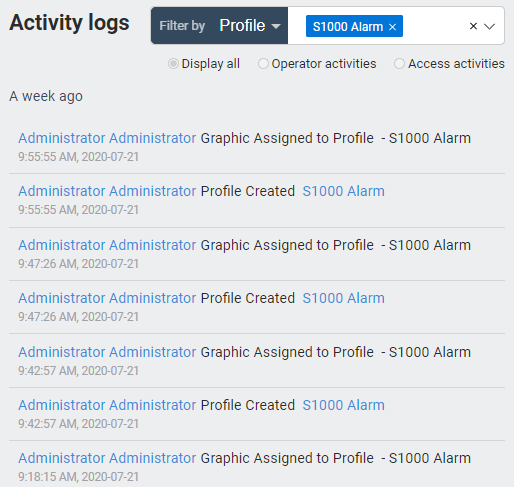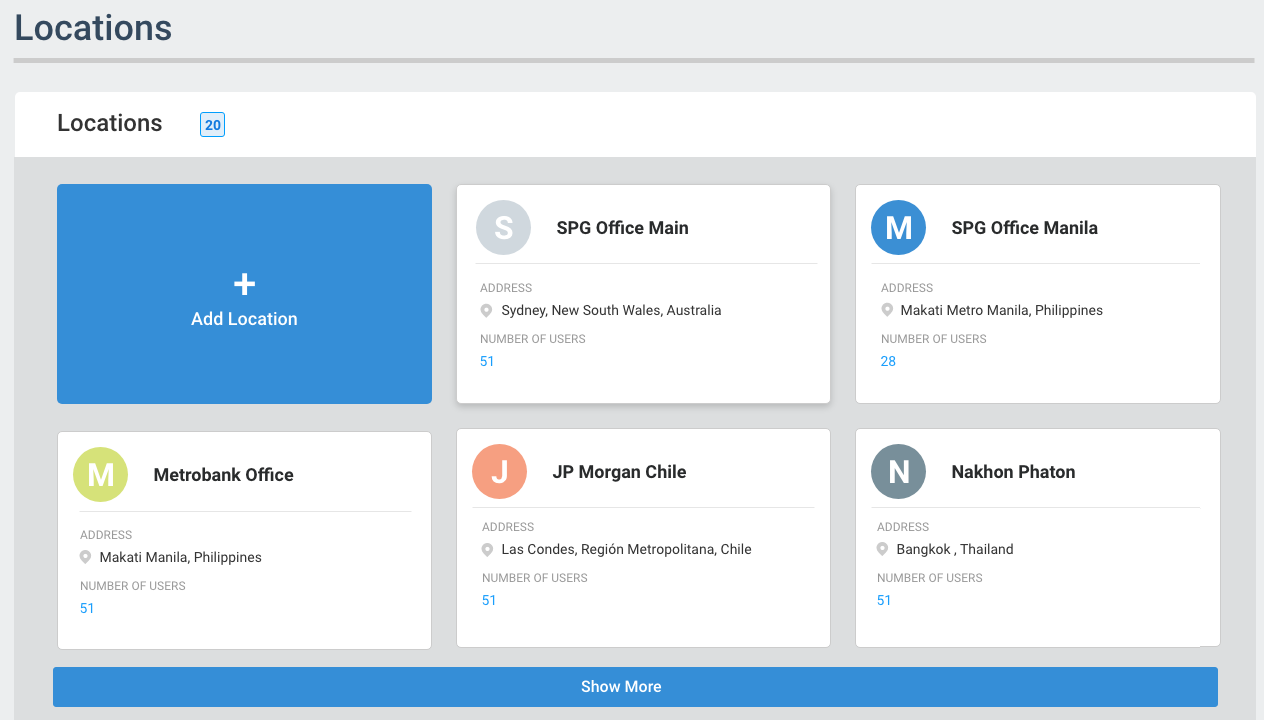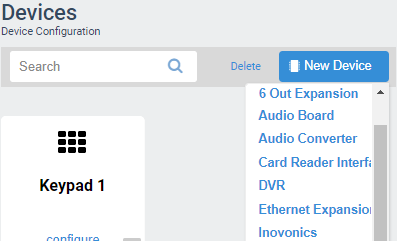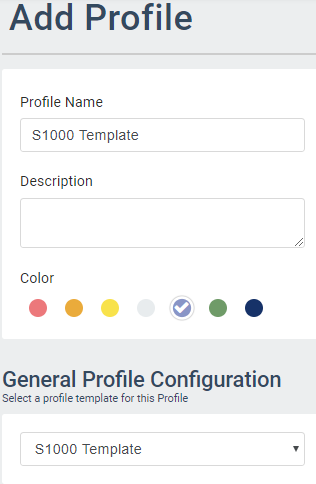Devices Panel
/in Data Fields configuration, contact id, data fields, device, Hardware, Profiles, template /by Steve BartonARCO enables you to add Devices to adapt to your system needs.
Keypad
Keypads are used for user interaction to either perform mode changes to an area(s) or to provide feedback to the user for actions on a door. For the case of a door, the keypad can be linked to a reader in the configuration and in this case, the keypad will inherit the properties of the Door configuration for any door actions. There is no need to have any schedules attached to a keypad.
General | |
Name – Needs to be unique for each controller. Requires alphanumeric characters with no spaces with a maximum length of 255. | |
Description – Requires alphanumeric characters with a maximum length of 255. Does not need to be unique. | |
Logical ID – Numerical value. The unique identifier assigned to a device connected to the S1000 Control Panel. | |
Serial Port – Select from the pop-up menu. | |
Device Loop Address – Numerical value. | |
Area – Select from the pop-up menu. | |
Alarm and Card PIN Schedule – Select from the pop-up menu. | |
Limit Area – Toggle ON or OFF | |
Lockout Time – Numerical value in seconds. | |
Invalid Login Attempts – Numerical value. Allowed failed attempts before the lockout. | |
Company Name – Requires alphanumeric characters with a maximum length of 255. Does not need to be unique. | |
Reporting | |
Report Events – Toggle ON or OFF to record events. | |
High Priority – Toggle ON or OFF to assign high priority. | |
Report to – Select the monitoring centre where the data will be sent. | |
4G Expansion Card
General | |||
Name – Needs to be unique for each controller. Requires alphanumeric characters with no spaces with a maximum length of 255. | |||
Description – Requires alphanumeric characters with a maximum length of 255. Does not need to be unique. | |||
Logical ID – Numerical value. The unique identifier assigned to a device connected to the S1000 Control Panel. | |||
Expansion Slot – Select from the pop-up menu. | |||
Area – Select from the pop-up menu. | |||
Reporting | |||
Report Events – Toggle ON or OFF to record events. | |||
High Priority – Toggle ON or OFF to assign high priority. | |||
Report to – Select the monitoring centre where the data will be sent. | |||
| 4G/GPRS Expansion – Toggle ON or OFF |
| |
Access Point Name – Needs to be unique for each controller. Requires alphanumeric characters with no spaces with a maximum length of 255. |
| ||
Username – Optional |
| ||
Password – Optional |
| ||
SIM PIN – Optional |
| ||
PDP – Optional |
| ||
Backup SIM – Toggle ON or OFF if secondary SIM is available. |
| ||
Backup Access Point Name – Needs to be unique for each controller. Requires alphanumeric characters with no spaces with a maximum length of 255. |
| ||
Backup Username – Optional |
| ||
Backup Password – Optional |
| ||
Backup SIM PIN – Optional |
| ||
Backup PDP – Optional |
| ||
| WIFI – Toggle ON or OFF |
| |
Mode – Select from the drop-down menu. Client mode or Hotspot mode. |
| ||
SSID – Provided by the Network Administrator. |
| ||
Password – Provided by the Network Administrator. |
| ||
Security – Select a network security type to connect. |
| ||
Visibility – Select from the drop-down menu. Visible or Hidden. |
| ||
Region – Select a network region to connect. |
| ||
6 Output Expansion
Name – Needs to be unique for each controller. Requires alphanumeric characters with no spaces with a maximum length of 255. | |
Description – Requires alphanumeric characters with a maximum length of 255. Does not need to be unique. | |
Logical ID – Numerical value. The unique identifier assigned to a device connected to the S1000 Control Panel. | |
Expansion Slot – Select from the drop-down menu. | |
Area – Select from the drop-down menu. | |
Report Events – Toggle ON or OFF to record events. | |
High Priority – Toggle ON or OFF to assign high priority. | |
Report to – Select the monitoring centre where the data will be sent. |
8 In 2 Out Expansion
Name – Needs to be unique for each controller. Requires alphanumeric characters with no spaces with a maximum length of 255. | |
Description – Requires alphanumeric characters with a maximum length of 255. Does not need to be unique. | |
Logical ID – Numerical value. The unique identifier assigned to a device connected to the S1000 Control Panel. | |
Expansion Slot – Select from the drop-down menu. | |
Area – Select from the drop-down menu. | |
Report Events – Toggle ON or OFF to record events. | |
High Priority – Toggle ON or OFF to assign high priority. | |
Report to – Select the monitoring centre where the data will be sent. |
Aperio
ARCO Platform enables you to monitor and control ASSA ABLOY Aperio devices. Multiple Aperio devices can communicate with one or more hubs using short-distance wireless communications.
Name – Needs to be unique for each controller. Requires alphanumeric characters with no spaces with a maximum length of 255. | |
Description – Requires alphanumeric characters with a maximum length of 255. Does not need to be unique. | |
Logical ID – Numerical value. The unique identifier assigned to a device connected to the S1000 Control Panel. | |
Serial Port – Select from the drop-down menu. | |
| Onboard Isolated – AH-30 Hub is using the PL4-PL5 connection on the S1000. |
| Onboard Non-Isolated – AH-30 Hub is using the PL5-PL6 connection on the S1000. |
Device Loop Address – DIP Switch numerical value. | |
Area – Select from the drop-down menu. Area where the device is located. | |
Report Events – Toggle ON or OFF to record events. | |
High Priority – Toggle ON or OFF to assign high priority. | |
Report to – Select the monitoring centre where the data will be sent. |
Please refer to the Aperio Device Configuration section below for further details.
Audio Board
ARCO Platform enables you to monitor and control Audio devices connected to the S1000 Smart Controller.
Name – Needs to be unique for each controller. Requires alphanumeric characters with no spaces with a maximum length of 255. | |
Description – Requires alphanumeric characters with a maximum length of 255. Does not need to be unique. | |
Logical ID – Numerical value. The unique identifier assigned to a device connected to the S1000 Control Panel. | |
Serial Port – Select from pop-up menu. | |
| Onboard Isolated – Board is using the PL4-PL5 connection on the S1000. |
| Onboard Non-Isolated – Board is using the PL5-PL6 connection on the S1000. |
Device Loop Address – DIP Switch numerical value. | |
Area – Select from pop-up menu. Area where the device is located. | |
Report Events – Toggle ON or OFF to record events. | |
High Priority – Toggle ON or OFF to assign high priority. | |
Report to – Select the monitoring centre where the data will be sent. |
Please refer to the Audio Configuration section below for further details.
Audio Converter
ARCO Platform enables you to monitor and control Audio devices connected to the S1000 Smart Controller.
Name – Needs to be unique for each controller. Requires alphanumeric characters with no spaces with a maximum length of 255. | |
Description – Requires alphanumeric characters with a maximum length of 255. Does not need to be unique. | |
Logical ID – Numerical value. The unique identifier assigned to a device connected to the S1000 Control Panel. | |
Expansion Slot – Expansion slot where the Audio Converter is installed. | |
Area – Select from the drop-down menu. Area where the device is located. | |
Report Events – Toggle ON or OFF to record events. | |
High Priority – Toggle ON or OFF to assign high priority. | |
Report to – Select the monitoring centre where the data will be sent. |
Please refer to the Audio Configuration section below for further details.
CRI Expansion
Name – Needs to be unique for each controller. Requires alphanumeric characters with no spaces with a maximum length of 255. | |
Description – Requires alphanumeric characters with a maximum length of 255. Does not need to be unique. | |
Logical ID – Numerical value. The unique identifier assigned to a device connected to the S1000 Control Panel. | |
Expansion Slot – Expansion slot where the CRI Expansion is installed. | |
Area – Select from the drop-down menu. Area where the device is located. | |
Report Events – Toggle ON or OFF to record events. | |
High Priority – Toggle ON or OFF to assign high priority. | |
Report to – Select the monitoring centre where the data will be sent. |
Card Reader Interface
Name – Needs to be unique for each controller. Requires alphanumeric characters with no spaces with a maximum length of 255. | |
Description – Requires alphanumeric characters with a maximum length of 255. Does not need to be unique. | |
Logical ID – Numerical value. The unique identifier assigned to a device connected to the S1000 Control Panel. | |
Serial Port – Expansion slot where the device is installed. | |
| Onboard Isolated – Board is using the PL4-PL5 connection on the S1000. |
| Onboard Non-Isolated – Board is using the PL5-PL6 connection on the S1000. |
Device Loop Address – DIP Switch numerical value. | |
Area – Select from the pop-up menu. Area where the device is located. | |
Report Events – Toggle ON or OFF to record events. | |
High Priority – Toggle ON or OFF to assign high priority. | |
Report to – Select the monitoring centre where the data will be sent. |
DVR
Name – Needs to be unique for each controller. Requires alphanumeric characters with no spaces with a maximum length of 255. | |
Description – Requires alphanumeric characters with a maximum length of 255. Does not need to be unique. | |
RTSP URL – Requires alphanumeric characters with a maximum length of 255. Does not need to be unique. | |
RTSP URL (recorded video) – Requires alphanumeric characters with a maximum length of 255. Does not need to be unique. |
Ethernet Expansion
Name – Needs to be unique for each controller. Requires alphanumeric characters with no spaces with a maximum length of 255. | |
Description – Requires alphanumeric characters with a maximum length of 255. Does not need to be unique. | |
Logical ID – Numerical value. The unique identifier assigned to a device connected to the S1000 Control Panel. | |
Expansion Slot – Expansion slot where the Ethernet Expansion is installed. | |
Area – Select from the drop-down menu. Area where the device is located. | |
Expansion Ethernet – Select from the pop-up area. | |
| – Leave Existing – ARCO will not download any Expansion Board Ethernet settings. The settings programmed using the keypad or mobile app will be retained. |
| – Enable – Input ethernet configuration. |
| – Disable – Disable Ethernet port on the expansion board completely. |
Report Events – Toggle ON or OFF to record events. | |
High Priority – Toggle ON or OFF to assign high priority. | |
Report to – Select the monitoring centre where the data will be sent. |
IDIS DVR
Name – Needs to be unique for each controller. Requires alphanumeric characters with no spaces with a maximum length of 255. | |
Description – Requires alphanumeric characters with a maximum length of 255. Does not need to be unique. | |
RTSP URL – Requires alphanumeric characters with a maximum length of 255. Does not need to be unique. |
Inovonics
ARCO Platform enables you to monitor and control Inovonics EchoStream devices. Multiple Inovonics EchoStream devices can communicate with one receiver using wireless communications.
Name – Needs to be unique for each controller. Requires alphanumeric characters with no spaces with a maximum length of 255. | |
Description – Requires alphanumeric characters with a maximum length of 255. Does not need to be unique. | |
Logical ID – Numerical value. The unique identifier assigned to a device connected to the S1000 Control Panel. | |
Area – Select from the pop-up menu. Area where the device is located. | |
Product Type – Select from the pop-up menu. | |
| – Serial Receiver – Select to configure the receiver first |
| – Transmitter – Select to configure a device that transmits input signals |
| – Environmental – Select to configure a device that monitors the environmental status |
Product Model – Select from the pop-up menu. Model of the Inovonics device. | |
Serial Number – Normally this is on a sticker on the device, or maybe on a sticker inside the cover | |
Parent – Select a Controller as parent | |
Offline Timeout – Numerical value. | |
Signal Change – Numerical value. | |
Signal Minimum – Numerical value. | |
Report Events – Toggle ON or OFF to record events. | |
High Priority – Toggle ON or OFF to assign high priority. | |
Report to – Select the monitoring centre where the data will be sent. |
Please refer to the Inovonics EchoStream Configuration section below for further details.
Modbus
Name – Needs to be unique for each controller. Requires alphanumeric characters with no spaces with a maximum length of 255. | |
Description – Requires alphanumeric characters with a maximum length of 255. Does not need to be unique. | |
Logical ID – Numerical value. The unique identifier assigned to a device connected to the S1000 Control Panel. | |
Serial Port – Expansion slot where the device is installed. | |
– Onboard Isolated – Board is using the PL4-PL5 connection on the S1000. | |
– Onboard Non-Isolated – Board is using the PL5-PL6 connection on the S1000. | |
Device Type – Select from the pop-up menu. | |
Area – Select from the pop-up menu. Area where the device is located. | |
Report Events – Toggle ON or OFF to record events. | |
High Priority – Toggle ON or OFF to assign high priority. | |
Report to – Select the monitoring centre where the data will be sent. |
OSDP Reader
Name – Needs to be unique for each controller. Requires alphanumeric characters with no spaces with a maximum length of 255. | |
Description – Requires alphanumeric characters with a maximum length of 255. Does not need to be unique. | |
Logical ID – Numerical value. Unique identifier assigned to a device connected to the S1000 Control Panel. | |
Serial Port – Select from the pop-up menu. | |
Device Loop Address – Numerical value. | |
Area – Select from the pop-up menu. | |
Access Schedule – Select from the pop-up menu. | |
Company Name – Needs to be unique for each controller. Requires alphanumeric characters with no spaces with a maximum length of 255. | |
Report Events – Toggle ON or OFF to record events. | |
High Priority – Toggle ON or OFF to assign high priority. | |
Report to – Select the monitoring centre where the data will be sent. |
PSTN Expansion
Name – Needs to be unique for each controller. Requires alphanumeric characters with no spaces with a maximum length of 255. | |
Description – Requires alphanumeric characters with a maximum length of 255. Does not need to be unique. | |
Logical ID – Numerical value. The unique identifier assigned to a device connected to the S1000 Control Panel. | |
Expansion Slot – Select from the pop-up menu. | |
Area – Select from the pop-up menu. | |
Report Events – Toggle ON or OFF to record events. | |
High Priority – Toggle ON or OFF to assign high priority. | |
Report to – Select the monitoring centre where the data will be sent. |
Remote IO
Name – Needs to be unique for each controller. Requires alphanumeric characters with no spaces with a maximum length of 255. | |
Description – Requires alphanumeric characters with a maximum length of 255. Does not need to be unique. | |
Logical ID – Numerical value. Unique identifier assigned to a device connected to the S1000 Control Panel. | |
Serial Port – Select from the pop-up menu. | |
Device Loop Address – Numerical value. | |
Area – Select from the pop-up menu. | |
Expansion 1 – Select from the pop-up menu. | |
Expansion 2 – Select from the pop-up menu. | |
Expansion 3 – Select from the pop-up menu. | |
Report Events – Toggle ON or OFF to record events. | |
High Priority – Toggle ON or OFF to assign high priority. | |
Report to – Select the monitoring centre where the data will be sent. |
Sensor Board
Name – Needs to be unique for each controller. Requires alphanumeric characters with no spaces with a maximum length of 255. | |
Description – Requires alphanumeric characters with a maximum length of 255. Does not need to be unique. | |
Logical ID – Numerical value. The unique identifier assigned to a device connected to the S1000 Control Panel. | |
Expansion Slot – Select from the drop-down menu. | |
Area – Select from the drop-down menu. | |
Report Events – Toggle ON or OFF to record events. | |
High Priority – Toggle ON or OFF to assign high priority. | |
Report to – Select the monitoring centre where the data will be sent. |
Third Party Alarm Panel
Name – Needs to be unique for each controller. Requires alphanumeric characters with no spaces with a maximum length of 255. | |
Description – Requires alphanumeric characters with a maximum length of 255. Does not need to be unique. | |
Logical ID – Numerical value. The unique identifier assigned to a device connected to the S1000 Control Panel. | |
Serial Port – Select from the pop-up menu. | |
– Onboard Isolated – Board is using the PL4-PL5 connection on the S1000. | |
– Onboard Non-Isolated – Board is using the PL5-PL6 connection on the S1000. | |
Panel Type – Select from the pop-up menu. | |
– PACOM Alarm Panel | |
– Honeywell Vista Alarm Panel | |
Area – Select from the pop-up menu. Area where the device is located. | |
Report Events – Toggle ON or OFF to record events. | |
High Priority – Toggle ON or OFF to assign high priority. | |
Report to – Select the monitoring centre where the data will be sent. |
Third Party Sub Device
Name – Needs to be unique for each controller. Requires alphanumeric characters with no spaces with a maximum length of 255. | |
Description – Requires alphanumeric characters with a maximum length of 255. Does not need to be unique. | |
Logical ID – Numerical value. The unique identifier assigned to a device connected to the S1000 Control Panel. | |
Remote Logical ID – Numerical value. The unique identifier assigned to a device connected to the Third Party Alarm Panel. | |
Device – Select from pop-up menu. The Party Alarm Panel this sub device is connected to. | |
Area – Select from the pop-up menu. Area where the device is located. | |
Report Events – Toggle ON or OFF to record events. | |
High Priority – Toggle ON or OFF to assign high priority. | |
Report to – Select the monitoring centre where the data will be sent. |
Contact ID Template
/in Data Fields configuration, contact id, data fields, device, Hardware, Profiles, template /by Steve BartonARCO Platform enables you to configure third-party alarm management systems.
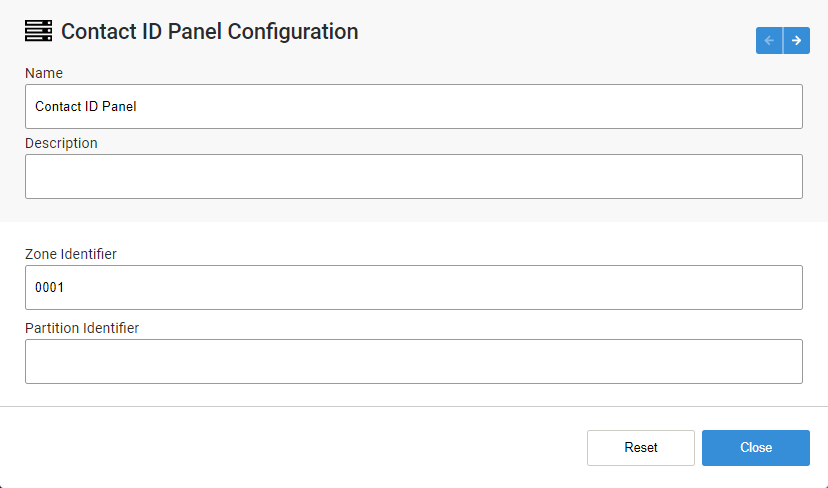
Contact ID Panel Configuration
- Name – Needs to be unique for each controller. Requires alphanumeric characters with no spaces with a maximum length of 255.
- Description – Requires alphanumeric characters with a maximum length of 255. Does not need to be unique.
- Zone Identifier – Requires integer or upper-case hexadecimal value.
- Partition Identifier – Requires integer or upper-case hexadecimal value.
When applicable, ARCO Platform automatically creates associated Inputs.
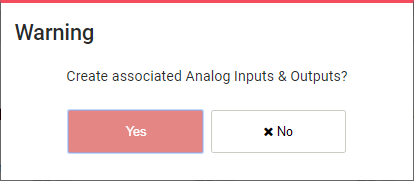
Configure each on their respective section on the Device Panel.
S1000 Template
/in Data Fields configuration, data fields, device, Hardware, Profiles, S1000, template /by Steve BartonThe S1000 Smart Controller can remotely manage access control and alarms as well as building management functions.
The S1000 can be expanded using adaptor modules and other network IO devices.
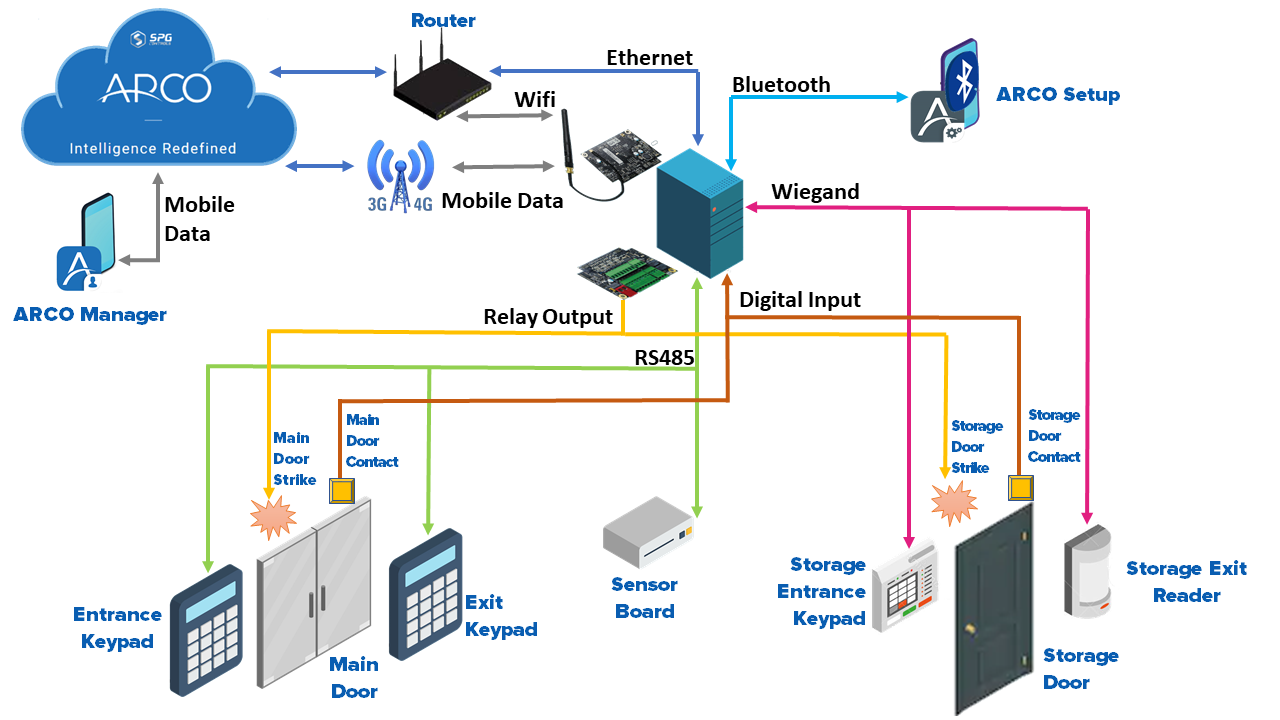
Please refer to the S1000 Controller Installation Manual (S1000-001) for further configuration details.
S1000 Configuration

- Name – Needs to be unique for each controller. Requires alphanumeric characters with no spaces with a maximum length of 255.
- Description – Requires alphanumeric characters with a maximum length of 255. Does not need to be unique.
- Firmware – Click the button to search the firmware file using the file browser.
- Reboot after Firmware update – Toggle ON or OFF.
- Default Service User – Toggle ON or OFF.
Select each TAB for the different component configuration options.
Core Configuration
- BLE Access Point – Toggle ON or OFF to enable the Bluetooth receiver of the S1000 Smart Controller
- BLE PIN – Numerical Value
- Operation Mode – Select from the drop-down menu
- Default – Use the SPG Proprietary operations settings
- EN Grade 3 – Use EN 50131 Compliant Grade 3 operation settings
- EN Grade 4 – Use EN 50131 Compliant Grade 4 operation settings
- Custom – Use custom made operation settings
- Area – Select from pop-up. Location where the S1000 Smart Controller is installed
- Report Events – Toggle ON or OFF
- High Priority – Toggle ON or OFF
- Report To – Checkbox
- Report Timer Change to – Checkbox
- Time Sync Period – Numerical Value
- SD Card User DB – Toggle ON or OFF
- SD Card Event Queue – Toggle ON or OFF
- Allow Config and Commands without Engineer – Toggle ON or OFF
- Allow Input Self Test while Arming– Toggle ON or OFF
- Language – Select from the drop-down menu.
- Keypad Login Mode – Select from the drop-down menu.
- Duress PIN – Toggle ON or OFF
- Duress Mode – Select from the drop-down menu.
- Duress Digit – Numerical Value
- Card Suspension due to Invalid Access – Numerical Value in minutes
- Update Keypad Alarm LED – Toggle ON or OFF
- Suspect Activation Counter – Numerical value. The number of times an alarm trigger will send before it stops.
- Alarm Confirmation Time – Numerical value in second. Duration of time an alarm signal is received before an alarm message is triggered.
- Custom Area Mode 1 - Name – Alphanumeric characters. Name of the first custom user access on the control panel.
- Custom Area Mode 1 - Duration – Numerical value in second. Duration a Custom User 1 can log into an Area.
- Custom Area Mode 2 - Name – Alphanumeric characters. Name of the first custom user access on the control panel.
- Custom Area Mode 2 - Duration – Numerical value in second. Duration a Custom User 1 can log into an Area.
- Auto Extend Pin Validity – Toggle ON or OFF
- Extend Pin Validity – Numerical Value in days
- Sequential Alarm Mode – Toggle ON or OFF
Click the arrows to quickly switch between component panels.
On-Board Ethernet
Select from the drop-down menu.
- Leave Existing – ARCO Platform will not download any On-Board Ethernet settings. The settings programmed using the keypad or mobile app will be retained.
- Enable – ARCO Platform downloads and overwrites any On-Board Ethernet settings on the S1000 Smart Controller.
- DHCP – Toggle ON or OFF for automatic configuration of the controller Ethernet.
- IP Address – Numerical value. Manually input the controller IP address.
- Subnet Mask – Numerical value. Manually input the controller subnet mask.
- Gateway – Numerical value. Manually input the controller gateway.
- DNS – Manually input the controller DNS.
- Disable MAC and ARP Processing – Toggle ON or OFF.
- Enable SNMP – Toggle ON or OFF.
- Disable – Disable the Ethernet port on the S1000 Smart Controller completely.
Paths
Select from the drop-down menu.
- Leave Existing – ARCO will not download any Paths settings. The settings programmed using the keypad or mobile app will be retained.
- Enable – ARCO Platform downloads and overwrites any Paths configuration on the S1000 Smart Controller.
ARCO Platform enables your system to have consistent and reliable connections through the redundancy of Paths.
Connection priorities are divided into Primary, Secondary and Tertiary Paths.
ARCO Platform automatically switches Paths when the previous one is not available.
Path Navigation
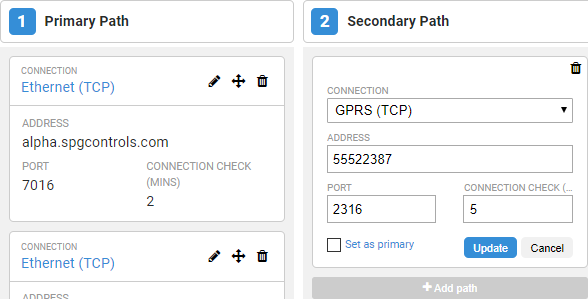
- Click to edit the Path panel configuration.
- Click to drag-and-drop a Path panel to a different priority location.
- Click to delete a Path panel.
- Add path to add a panel.
- Connection – Select from the drop-down menu. Type of Network connection.
- Ethernet (TCP) – Transmission Control Protocol for built-in Ethernet connection.
- GPRS (TCP) – Transmission Control Protocol mobile connection.
- WiFi (TCP) – Transmission Control Protocol for expansion card Ethernet connection.
- Ethernet Expansion (TCP) – Transmission Control Protocol mobile connection.
- PSTN – Public Switched Telephone Network connection.
- Address – Alphanumeric characters.
- Port – Numerical value. Port address of the connection.
- Connection Check – Numerical value.
- Set as primary – Check to set the connection as the default Path.
Device Configuration
/in Profile Management device, Hardware, Navigation, Profiles, S1000, UI /by Steve BartonEach device will have different data field requirements depending on configuration parameters.
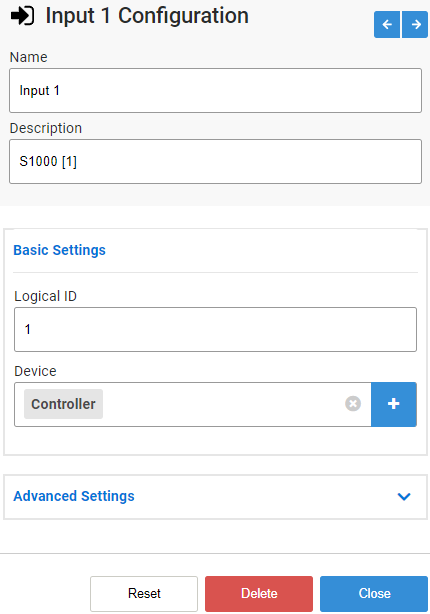
-
Device Navigation – Enables you quickly switch to a different device on the same panel.
-
Data Fields – Configuration options for the specific device.
-
Control Buttons– Click to perform actions.
-> Reset – Roll back the device panel to the previous configuration.
-> Delete – Removes the device panel from the profile.
-> Close – Close the panel and save the updated configuration.
Each Device will have different Data Fields depending on its function.
Create New Device
/in Profile Management device, Hardware, Hardware Management, Profiles, S1000 /by Steve BartonAvailable Templates, Configurations and Additional Points are context-sensitive based on the selected device panel.
1
Click the New Device button that will take you to the New Device page.
3
Select a Device Template.
Note: Device templates will vary depending on the type of devices selected.
Click Next.
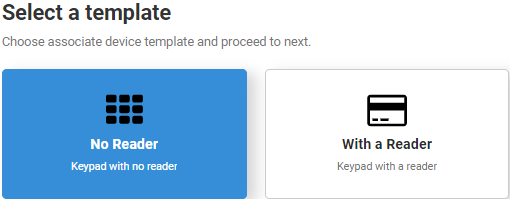
4
Enter the required device information.
Click Next.
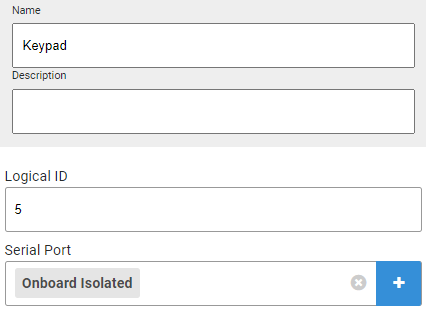
5
Check any additional points that will be automatically created with the device.
Click Create.
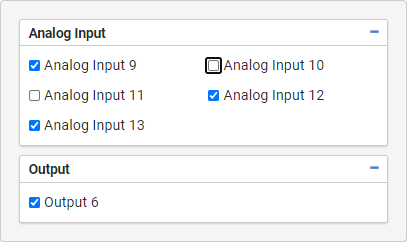
6
The new Device is created. You will be taken back to the Profiles page.
Profile Navigation
/in Profile Management Hardware, Hardware Management, Navigation, Profiles, S1000, UI /by Steve BartonARCO enables you to manage a large number of components and devices by segregating them into an easily accessible control scheme.
ARCO Platforms features intuitive and context-sensitive user interface to able you to navigate the Profile Management module efficiently.
Panel names, configuration options and data fields may vary slightly but the navigation interface will remain the same.
Quick Access Bar
A navigation tool is perpetually available for easy access as your scroll down the profile page.

-
Navigation Tab – Enables you to quickly switch to configuration options for the profile.
-> Configurations – Enables you to manage the devices installed on the profile.
-> Services – Enables you to manage internal and third-party services on the profile.
-> Rules – Enables you to manage rules that automate different processes in your system.
-> Widgets – Enables you to manage widgets presented on the Dashboard. -
Search bar – Enables you to search for specific devices within the device by name. The search bar automatically starts searching after typing at least four characters.
-
Create – Finalise and implement the configured Hardware Profile.
-
Tag Peek – Toggle ON or OFF to display the searchable meta tags on the device panels.
Device Panel Interface
ARCO displays all relevant information and available configuration control of a specific device in one Device Panel.
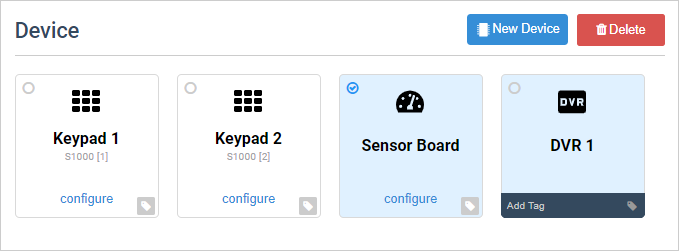
-
New Device button – Enables you to add a new device to the current profile. Each device type and relative information are listed below.
-
Delete – Click to delete panels with the check icon.
-
Device Panel – Displays the name of the device and relevant information. A plain display denotes the device is installed directly to the S1000 Smart Controller. If the Device Panel is displayed with a different color, it denotes the device is installed through an expansion equipment or a third-party device.
-
Configure – Click to modify the device settings.
-
Mark – Click to toggle the delete button.
-
Add Tag – Click to add meta tags on the device.
ARCO Platform features context-sensitive interface that will guide you at every step of the process.
General Profile Configuration
/in Profile Management configuration, Hardware, Hardware Management, Profiles, S1000 /by Steve BartonGeneral Profile Configuration
The required data fields changes depending on the selected template.
Add Profile
/in Profile Management Hardware, Hardware Management, Profiles, S1000 /by Steve BartonARCO enables you to add profiles on the Hardware Profile page.
1
Click the Add Profile panel or the Add Profile link on the Navigation Panel that will take you to the Add Profile page.
2
Enter the following required information:
-> Profile Name – Needs to be unique to each profile. Requires alphanumeric characters with no spaces and a maximum length of 255.
-> Description – Requires alphanumeric characters with a maximum length of 255.
-> Color – Click to select panel colour.
-> General Profile Configuration – Click the drop-down menu and select a Configuration Template.
Note: The required data fields change depending on the selected template.
3
Click the +Create button when you have completed all the required information.
4
You will be taken back to the Hardware Profiles page.
Profile Activity Logs
/in Profile Management Hardware, Hardware Management, Navigation, Profiles, S1000 /by Steve BartonARCO Platform enables you to view all historical changes of each profile clicking the View Activity link.